fontAudition User Guide
Installing fontAudition for Final Cut Pro
After downloading fontAudition you will need to install it into Final Cut Pro. You will only need to do this once.
Locate the fontAudition app in your Applications folder.
Double-click the fontAudition app to automatically install it.
A window will open letting you know that fontAudition was successfully installed. Click OK to close the window.
Launch Final Cut Pro, click the Workflow Extension menu and select fontAudtion to launch the font viewer window.
Enter your text in the Sample Text field and start using fontAudition!
Viewing your fonts
There are a number of controls that determine which fonts are displayed in the font window. All controls work together to control exactly which fonts you see. The control settings and the font window size and position are all saved and restored the next time you use fontAudition.
Control the size of the fonts displayed by adjusting the size slider or entering a value in the Font Size field.
Choose to display all individual font faces or fonts organized into font families.
Use the Font Style menu to display Serif, Sans Serif, or other common font styles.
Use the Font Collection menu to display custom Font Collections that you create with fontAudtion.
Set the Columns menu to determine how many columns the font window displays.

Creating custom Font Collections
Easily save and organize your favorite fonts into Font Collections.
Use the Font Collections menu to save, add to, copy, or delete your custom Font Collections.
Click the star icon for any font you want to save to a Collection.
From the Font Collections menu select Save starred fonts as a new collection… and enter a name for your custom collection.
You can add starred fonts to an existing collection by selecting the Add starred fonts to an existing Collection… option.
Remove a font from a Collection by unclicking its star icon.

Using the Search field
The Search field is a powerful tool to help refine the font display even more.
Enter a description or partial name of the fonts you want displayed.
For example, entering the search terms bold italic condensed will display all the fonts installed on your computer with bold, italic, and condensed in their font names.
Another example is entering a partial font name. Typing Helvetica into the Search field will display all fonts belonging to the many different familes of Helvetica fonts.
Clear the Search field to return the font display to an unsorted view.

Displaying extended and custom characters
Most fonts have extended character sets that include accented characters, symbols, and custom characters that fontAudition can easily display.
Double-click any font to see its extended character set.
Select and copy any extended character.
You can paste the extended character into your text in the Sample Text field to see how the charcter is dislayed in other font sets.
You can also paste the extended character directly into a title in the Final Cut Pro viewer.
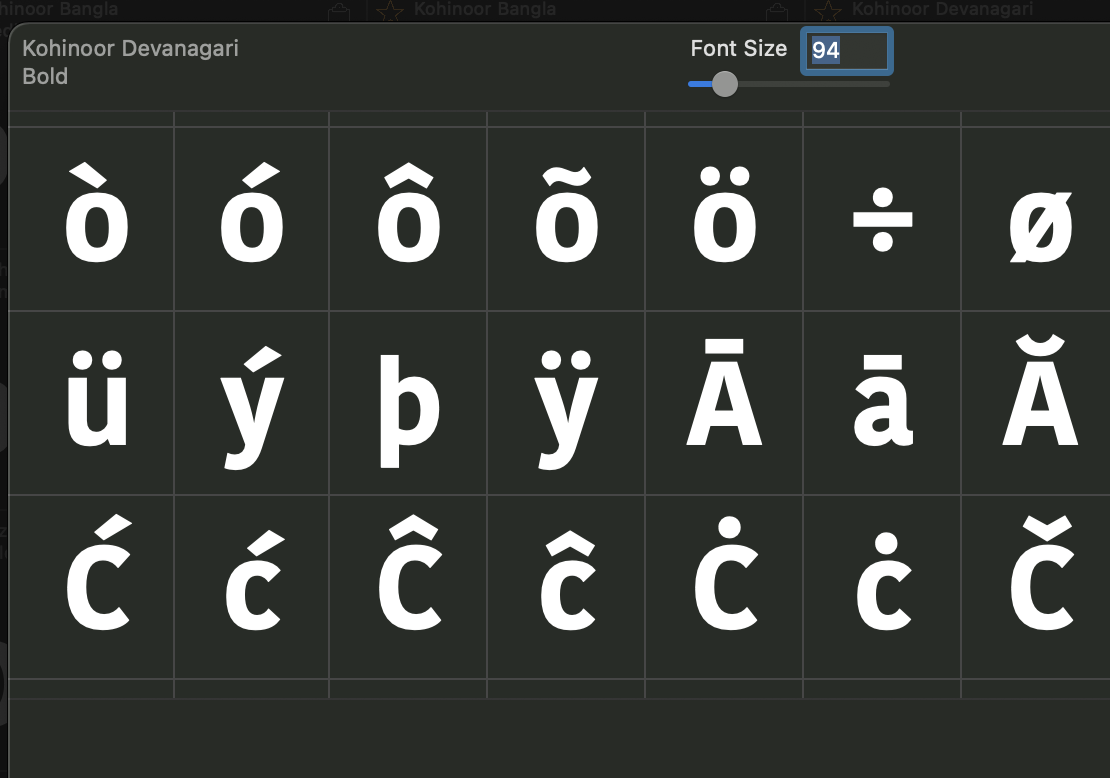
Pasting text into the Final Cut Pro viewer
Text can be copied from any font in fontAudition and pasted directly into an existing title in the Final Cut Pro viewer.
Select an existing title on the Final Cut Pro Timeline.
Copy text from fontAudition by clicking the clipboard icon of the font you want to use.
Click inside of the title in the Final Cut Pro viewer.
Paste the text into the existing title.

Dragging text to the Timeline
Text can be dragged directly from fontAudition to the Final Cut Pro timeline.
Find the font you like in fontAudtion and click & drag it onto the Final Cut Pro timeline.
The dragged text will appear nested in a compound clip. This is a current limitation of Final Cut Pro XML (fcpxml).
To access the text double-click the compound clip or select the compound clip and press Shift-Command-G to permanently unnest the title.
Apply effects and edit the text in the same ways as any title created in Final Cut Pro.
